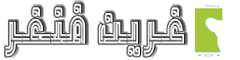السلام عليكم، في هذه المقالة سوف أوضح لك كيفية إضافة خط لتخصيص نص داخل تطبيق الاندرويد.
أولا قم بإنشاء تطبيق جديد.
بعدها قم بإنشاء مجلد (assets) وبداخله إنشاء مجلد (fonts)، تم ضع ملف الخط الذي قمت بتنزيله مسبقا من الإنترنت، بداخل هذا المجلد.

الخطوة الأولى: وضع الكود التالي مكان الموجود داخل ملف (activity_main.xml)
<?xml version="1.0" encoding="utf-8"?>
<android.support.constraint.ConstraintLayout xmlns:android="http://schemas.android.com/apk/res/android"
xmlns:app="http://schemas.android.com/apk/res-auto"
xmlns:tools="http://schemas.android.com/tools"
android:layout_width="match_parent"
android:layout_height="match_parent"
tools:context="greenfinger.customfonts.MainActivity">
<TextView
android:id="@+id/textView"
android:layout_width="325dp"
android:layout_height="wrap_content"
android:layout_centerHorizontal="true"
android:layout_centerVertical="true"
android:text="بسم الله الرحمن الرحيم"
android:textAlignment="center"
android:textColor="@android:color/black"
android:textSize="40sp"
app:layout_constraintEnd_toEndOf="parent"
app:layout_constraintStart_toStartOf="parent"
tools:layout_editor_absoluteY="28dp" />
</android.support.constraint.ConstraintLayout>
- الخطوة الثانية: وضع الكود التالي مكان الموجود داخل ملف (MainActivity.java)
package greenfinger.customfonts;
import android.graphics.Typeface;
import android.support.v7.app.AppCompatActivity;
import android.os.Bundle;
import android.widget.TextView;
public class MainActivity extends AppCompatActivity {
@Override
protected void onCreate(Bundle savedInstanceState) {
super.onCreate(savedInstanceState);
setContentView(R.layout.activity_main);
TextView textView = (TextView) findViewById(R.id.textView);
Typeface font = Typeface.createFromAsset(getAssets(), "fonts/kuffi.ttf");
textView.setTypeface(font);
}
}
- الخطوة التالثة: وضع الكود التالي مكان الموجود داخل ملف (AndroidManifest.xml)
<?xml version="1.0" encoding="utf-8"?>
<manifest xmlns:android="http://schemas.android.com/apk/res/android"
package="greenfinger.customfonts">
<application
android:allowBackup="true"
android:icon="@mipmap/ic_launcher"
android:label="@string/app_name"
android:theme="@style/AppTheme" >
<activity
android:name=".MainActivity"
android:label="@string/app_name" >
<intent-filter>
<action android:name="android.intent.action.MAIN" />
<category android:name="android.intent.category.LAUNCHER" />
</intent-filter>
</activity>
</application>
</manifest>
- الخطوة الرابعة: وضع الكود التالي مكان الموجود داخل ملف (build.gradle)
apply plugin: 'com.android.application'
android {
compileSdkVersion 26
defaultConfig {
applicationId "greenfinger.customfonts"
minSdkVersion 15
targetSdkVersion 26
versionCode 1
versionName "1.0"
testInstrumentationRunner "android.support.test.runner.AndroidJUnitRunner"
}
buildTypes {
release {
minifyEnabled false
proguardFiles getDefaultProguardFile('proguard-android.txt'), 'proguard-rules.pro'
}
}
}
dependencies {
implementation fileTree(dir: 'libs', include: ['*.jar'])
implementation 'com.android.support:appcompat-v7:26.0.0'
implementation 'com.android.support.constraint:constraint-layout:1.1.3'
testImplementation 'junit:junit:4.12'
androidTestImplementation 'com.android.support.test:runner:1.0.2'
androidTestImplementation 'com.android.support.test.espresso:espresso-core:3.0.2'
}
لا تنسى تغيير الباكيدج، ضع الخاص بك
package="greenfinger.customfonts">
الآن قم بتجربة التطبيق
بالتوفيق